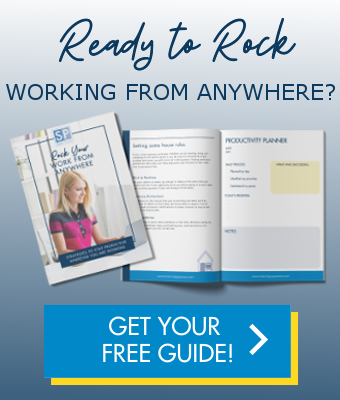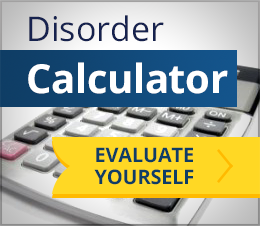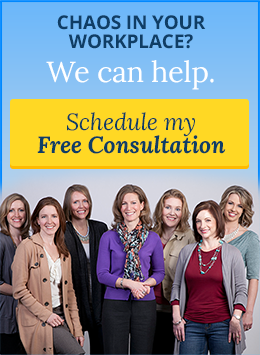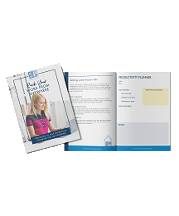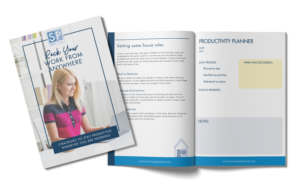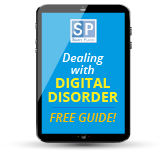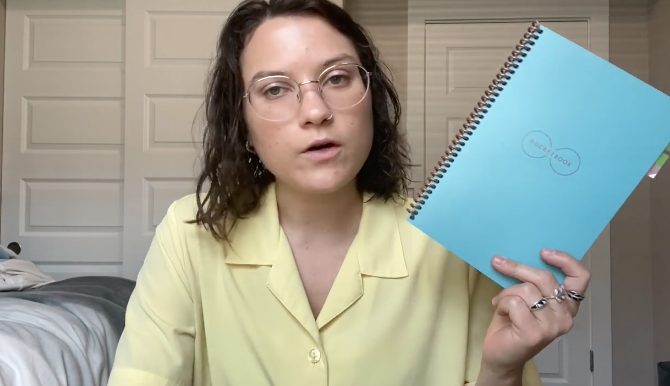
Have you thought about the ways in which technology can help you to be more productive in your work or life?
A couple of weeks ago, Simply Placed Professional Organizer and Productivity Consultant, Dana Diaz, introduced us to the Rocketbook. The Rocketbook is a quick and easy tool that digitizes handwritten notes. In today’s post, Dana shares how a Rocketbook works, a few tips for using it, and some of its features.
Write!
Each Rocketbook smart notebook comes with one black erasable Pilot “Frixion” pen, (also available at office supply stores). These pens come in a variety of colors to differentiate and organize your note taking.
*Remember to not use regular non-erasable pens in your Rocketbook, otherwise the pages will no longer be reusable!
The writing surface of the Rocketbook pages is very smooth and feels just like writing on paper. It is nothing like the stylus on an iPad or digital device (and definitely not like the digital signature pads at retail stores). The ink dries quickly but to avoid smudges, allow 15 seconds for the ink to bond with the page. The pens also cannot write on a wet surface, so dry the page with the other side of the cloth immediately after wiping it clean.
Scan!
After you download the free app with your smart phone, using the Rocketbook app to scan notes is super simple. Once logged into the app, the interface is very easy to use for scanning and sending. There are three icons along the bottom of the screen:
- New Scan: this enables your smart phone camera; simply hold your Rocketbook page in front of the camera. The camera will recognize the black borders around each page and scan the white space quickly and easily. Your Rocketbook doesn’t have to be flat or lined up exactly perfect in order to be scanned. The camera does a great job of picking up the content of the page, regardless of the angle.
- Destinations: this is where you set your various cloud-based storage destinations for all your notes. There are seven icons/ destination options including Google Drive, Evernote, Dropbox, OneNote, OneDrive, Trello, Slack, Box, iCloud, Email, or Messages. It will then prompt you to log in to whichever service you choose, and then you can pick which folder within that storage location you would like to send your scans. You can set your destination to be any number of subfolders within a storage location, which is excellent for maintaining digital organization.
- History: this is where you can find all of your past scans. Each past scan has a PDF preview you can view, and for each you can also select multiple other destinations to send to, if needed.
There are many different features and ways to use your Rocketbook to fit any job or lifestyle. After you digitize your notes, they can easily be sent to your team or to a CRM or other program. Your Rocketbook also has OCR handwriting recognition built in! It also allows you to group and bundle your scans – just check your settings to enable this feature before you scan.
Re-Use!
Erasing is as easy as using a pencil eraser! For quick fixes, each pen has a rubber eraser head attached to it. To erase an entire page once it has been scanned, just wipe the page clean with water!
Each Rocketbook comes with a small microfiber cloth that you dampen with water to wipe the page clean. You can also use a spray bottle to mist the page, then wipe it clean. It is recommended to wipe the pages clean when you won’t be using it for a month or longer so the ink doesn’t leave a residue.
It is easy to stay organized with a Rocketbook, both digitally and physically, and the sustainability and low environmental impact of these reusable notebooks is a bonus. Not only is it easy to send and save all your digital files exactly where they need to go, but there is also the benefit of not having loose leaf paper laying around, or old notebooks full of notes you may never even go back to look at again just taking up space in your home or office. Try one out today and see if its technology and convenience can help you to be more organized and productive!
Dana loves helping Simply Placed clients increase their organization and productivity by assisting them in implementing systems and habits that work with their individual preferences, needs and situations. She’s a whiz at digital organization, so if you need help with better email management, setting up or organizing an electronic filing system, or task management system, schedule a virtual or in-person (under our Covid-19 protocol) session with Dana today.
If we can help you to set up and learn how to use a Rocketbook, or help you with other productivity strategies at home or in your work, please contact us.