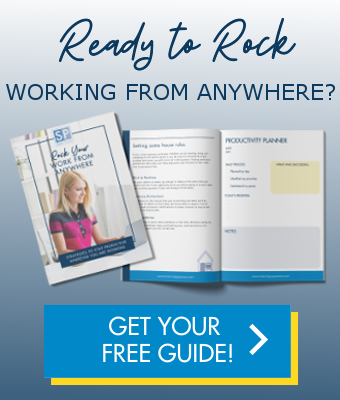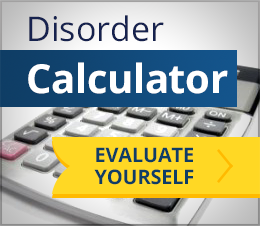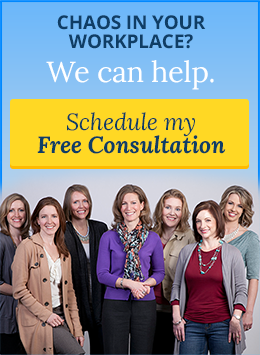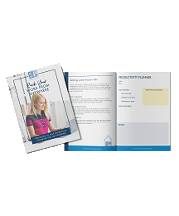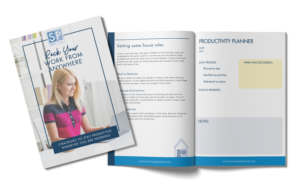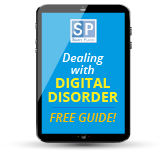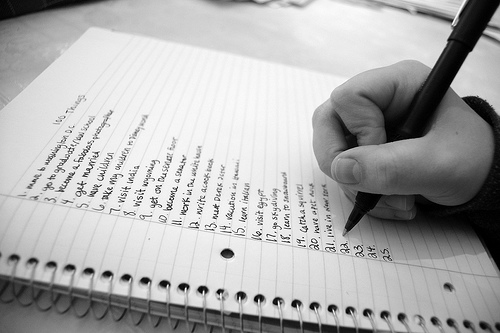
We recently received an e-newsletter from our friend Brooks Duncan at DocumentSnap. He offered a valuable tip that we just had to share.
Scanning handwritten notes and saving them in Evernote can be a great way to have less paper in your work and life AND to have access to your information where ever you may be, whenever you need it. However, you want to make sure that when you search for that information down the line, that Evernote will search your handwriting. Here’s the secret, according to Brooks: Scan Handwritten Notes as JPG. Brooks scans them either using a document scanning app on his phone, or with his scanner.
If you are scanning your handwritten notes, the key is to scan them as JPG and not PDF. Evernote’s recognition engine only recognizes handwritten text in JPGs. If you use a ScanSnap like Brooks does and we do at Simply Placed, you can use the Quick Menu or set up a ScanSnap Manager profile to “Scan As Document (Note)”. If you don’t use a ScanSnap, just tweak your settings to output a JPG.
If you’re interested, here’s more about how Brooks scans his handwritten notes into Evernote.
Want to know more about going paperless? We love the DocumentSnap guide.
You may also be interested in these related posts on:
Get Organized with Document Scanning