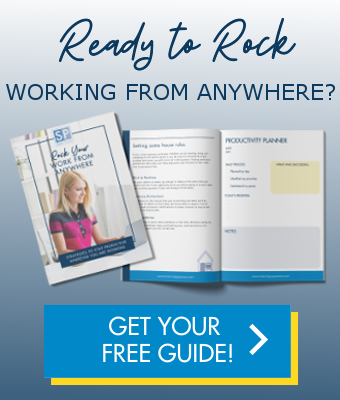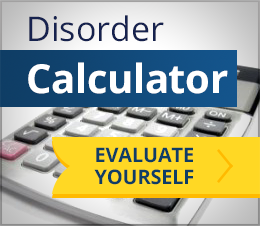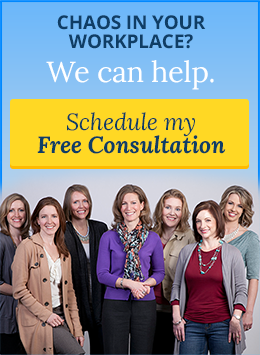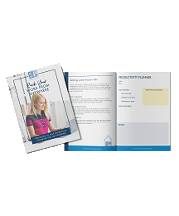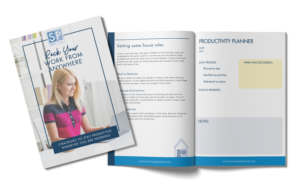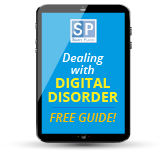Digital stuff can build up just like real stuff to create clutter. While it may be easier to ignore the cluttered build-up of digital stuff because you can’t see it and you don’t have to push it aside or walk over it to get to work, like tangible clutter it has negative consequences to you ability to find what you need when you need it and get things done. Read below to learn strategies for decluttering your digital documents as well as organized workflow systems for minimizing clutter today forward.
How do you see what you have? If you’re using Windows, open Windows Explorer or File Explorer (depending on which version of Windows you’re on). If you’re using a Mac, use Finder. From there both operating systems guide users to store things in high level folders titled Documents. Start in Documents. Other places to look are on your Desktop, Downloads and other folders you may have created for storing various files.
How do you make sense of what you have? If you have years of saved files on your machine, thinking about decluttering your Documents folder may be overwhelming. This will be especially true if you haven’t been using a consistent file naming convention, if multiple people have been using the same machine or server or if you never really adopted a clear filing structure. Not to worry. Keep reading to find out ways to search and sort to get a better sense of what you have.
Use the various ways to sort and search for files to help identify what you have and possibly no longer need. If you use Apple’s iOS or a Windows operating system you have powerful tools at hand to start sifting through your digital clutter. Start by either launching Finder (iOS), Windows Explorer (Windows 7) or File Explorer (Windows 8). Navigate to your Documents folder. Then use the Search bar (hint: look for a magnifying glass icon) to launch your search for different types of documents.
Use these search strategies to get a sense of what you have:
- Sort your documents and folders by date. You can quickly arrange by date (ascending or descending) by clicking on the column header Date Modified. Take a good look at your oldest items.
- Sort your documents and folders by size. If you’re running out of storage space on your hard drive, this is the place to start. You can sort by sized by clicking on the column header Size. Take a good look at your largest sized files or folders containing large amounts of data.
- Search for documents and folders by type. You can sort specifically by the types of files you have. Use the search box and type .pdf or .xls or .doc or .mp3. This will pull a list of all of a particular type of document you have.
- Search for documents by name or keyword. If you have used good naming conventions in the past this will help pull files that are related to one another.
You can see what you have. Now what? Seeing what you have will give you a better sense of how much digital stuff you have as well as how it breaks down across time and type of file. At this point you need to spend some time reflecting and planning. How do you better organize and declutter what you have?
Use the questions below to help you shape a plan.
- Do you have your data backed up? If no, stop and back it up before doing anything else.
- Do you need and use all the data you have? Get rid of what you don’t need or use.
- Do you have multiple versions of the same document? Do you need all versions? Keep the most recent or final version.
- Group like items together either by file type, project, person or by year.
- Do your file names make sense? If you cannot clearly understand what a file is by it’s name, you need a better naming convention. Ideal naming conventions include a date and description.
- Does your filing structure make sense? Search is a fast and reliable way to find things, but having a strong filing structure that sorts documents by type, project, person or date can facilitate a visual search.
- Do you have a document backup, archive and destruction policy? Consider the benefits of each. A backup stores your data so you can get back up and running will minimal loss after a hard drive loss or failure. An archive allows you to keep older files without taking up space on your active hard drive. A destruction policy clarifies how long you plan to keep different types of files and facilitates purging of irrelevant data.
Once you have decluttered you digital documents, plan to adopt a better workflow from today forward so that clutter doesn’t build up.
From today forward:
- Adopt a file naming convention and use it.
- Adopt and use a document destruction policy.
- Make time to tidy files at the end of a project or set period of time.
Need help getting started with decluttering your digital documents or need hands on support for using the ideas discussed here? Contact us. We provide one-on-one support with clients who want to dig out from their digital clutter and find a more effective way of using technology.